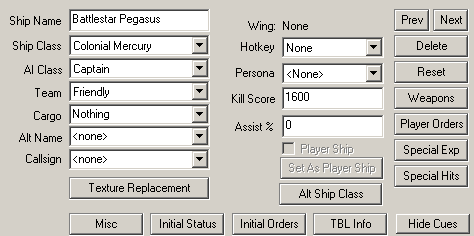 The Prev and Next
buttons allow
you to change the selected ship. Ships will be in the order they
were added to
the mission, for the most part.
The Prev and Next
buttons allow
you to change the selected ship. Ships will be in the order they
were added to
the mission, for the most part. The Ships Editor allows you to change the properties of the various ships you have added to the mission. You can change one ship at a time or by selecting multiple ships you can alter the properties they have in common. In addition to the main editor dialog, the Ships Editor gives you access to several sub-dialogs with even more options. These include,
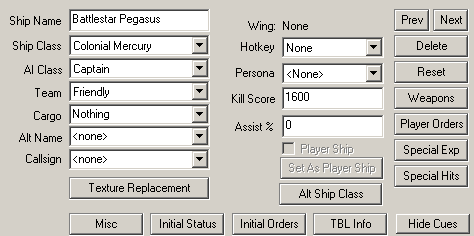 The Prev and Next
buttons allow
you to change the selected ship. Ships will be in the order they
were added to
the mission, for the most part.
The Prev and Next
buttons allow
you to change the selected ship. Ships will be in the order they
were added to
the mission, for the most part.
AI Class allows you to set how clever the artificial intelligence of the computer controlled ships will be.
Team (also known as IFF) is used to give a broad idea what side a ship is on in a battle. Teams define which ships the AI will view as enemy ships and which ones they'll ignore completely. They also (partly) define the colour that a targeted ship will appear on the player's HUD in game.
There are several teams to which a ship can belong. The basic teams (Friendly, Hostile, Neutral) should seem fairly self explanatory. Traitor is the IFF the player will be given if he starts killing his own team mates in most missions (although this can be turned off). Traitors attack other traitors too so setting all the ships to Traitor is one way to ensure they will all try to kill each other.
Cargo carried by the ship is show when targeting the ship. The pulldown menu has a list of cargoes carried by other ships in this mission. You can simply type in a new cargo name if none of them are suitable.
If you type something into the Alt Name field, this will appear on the player's HUD as the ship's class instead of the real class name. This is useful when a ship is supposed to be obscured or far away and you don't want the player to be able to tell what it is the second it appears on the HUD.
Callsign is used by the game to allow you to attach a callsign to a ship which will be used in messages instead of the ships name. This is mainly to get around the limitation that ships in a wing will always be named Wingname <Number>. Using callsign allows you to send messages from Starbuck rather than Red 1 or Red 1 : (Starbuck).
Ships can be given a Hotkey that can be pressed to target that ship or group of ships.
By pressing F4, the player can assign hotkeys themselves. This means that you should give ships that are meant to be a surprise the hotkey Hidden.
Persona determines which built in mission chatter is played for this ship. The game defines a certain amount of build in messages for occasions which are difficult or far too common to script in using the SEXP system (Saying yes or no to orders, warning you of a fighter on your tail, giving you praise when you kill an enemy). If a fighter or bomber is not given a persona the game may automatically give it one at random. For this reason, you should always ensure that the character of the persona you give to a ship matches any scripted dialogue you also gave it. In some other games on the FS2_Open engine, persona will also determine the video that is transmitted along with the message.
Kill Score is the number of points the player gets for doing the most damage to an enemy ship that gets destroyed during the mission. Despite the name it does not automatically go to the player if he actually kills the ship, only if he did more damage than his teammates. This makes kill stealing virtually pointless in the game.
Assist % is the percentage of the Kill Score a player will earn if he helps destroy a ship (by doing over a certain percentage of the damage) but wasn't the one who did the most damage. This setting is more useful in multiplayer missions where you might want any player involved in an attack on an enemy ship to gain some points even if they didn't kill the enemy ship.
Player Ship must be ticked for any ship that will be flown by a player. The main use for this is to add player ships to multiplayer missions since the first ship in a mission is by default already a player ship.
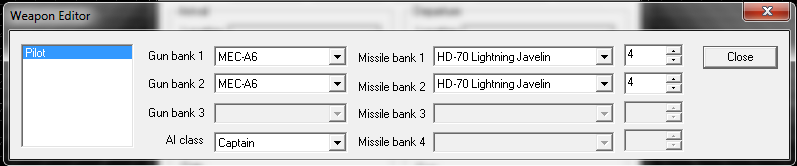 The Weapons Editor
allows you to change the
weapons and AI level for turret weapons. Simply choose the gun or
missile bank
and then choose the weapon you want to be in there from the pull
down list. You
can also change the AI class from here this is
exactly the
same as changing it from the main Ship Editor unless you are
working with
turrets. In this case you'll set the AI class for that particular
turret.
The Weapons Editor
allows you to change the
weapons and AI level for turret weapons. Simply choose the gun or
missile bank
and then choose the weapon you want to be in there from the pull
down list. You
can also change the AI class from here this is
exactly the
same as changing it from the main Ship Editor unless you are
working with
turrets. In this case you'll set the AI class for that particular
turret.
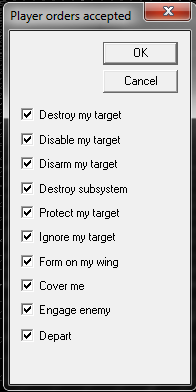 This editor allows
you to set
the orders that AI controlled craft will accept. For example, if
you have a
ship that will change sides it is possible for the player to give
the ship the
depart order and make the ship leave before it turns traitor,
thereby ruining
the mission. This editor allows you to take certain orders out of
circulation
for the duration of the mission.
This editor allows
you to set
the orders that AI controlled craft will accept. For example, if
you have a
ship that will change sides it is possible for the player to give
the ship the
depart order and make the ship leave before it turns traitor,
thereby ruining
the mission. This editor allows you to take certain orders out of
circulation
for the duration of the mission.
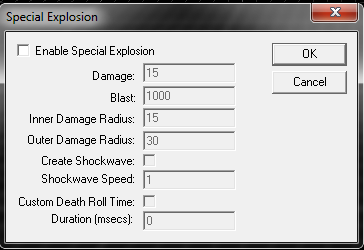 This editor allows you to
change the amount of damage a ship exploding will do.
This editor allows you to
change the amount of damage a ship exploding will do.
Ships Inner Damage Radius from the explosion will take Damage but as you get closer to Outer Damage Radius the damage will slowly go down to zero.
Blast determines how far ships get pushed from the centre of the explosion.
Create Shockwave creates a visual shockwave effect when the ship explodes.
You can use Custom Death Roll Time to change the amount of time it takes for a ship to explode after it is killed.
Note : The best way to come up with values for the damage a shockwave should do is to compare it against the damage other exploding ships in the game do. You can use the TBL Info button to look at this information.
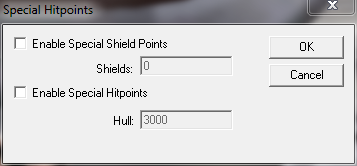 This allows you to change the
amount of damage a ship can take to its hull and shields (if the
ship class has
any) before it is destroyed.
This allows you to change the
amount of damage a ship can take to its hull and shields (if the
ship class has
any) before it is destroyed.
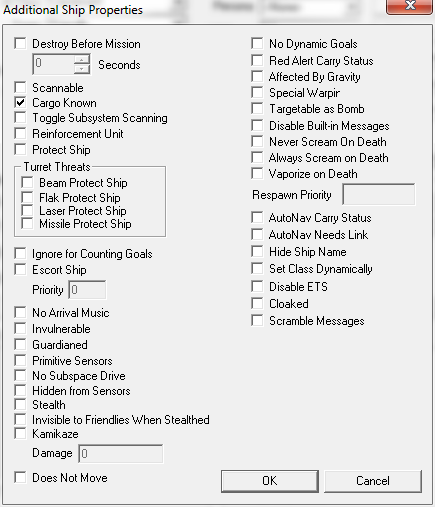 You'll hear this window called by
several names
around the community and the official one (Additional Ship
Properties) is
probably the least used one. Mostly it is known as the Ship Flags
Editor.
You'll hear this window called by
several names
around the community and the official one (Additional Ship
Properties) is
probably the least used one. Mostly it is known as the Ship Flags
Editor.
Destroy Before Mission allows you to make it so that a certain ship is set as having been destroyed a certain number of seconds before a mission starts leaving the debris behind.
Scannable ships can be approached and scanned. If you have set Cargo Known when the ship is scanned the ship will change from not scanned to scanned. If you haven't set that flag, the cargo will be revealed. Toggle Subsystem Scanning allows you to swap between the two methods of scanning the game allows. By default a big ship can not be scanned as a whole, you must scan individual subsystems. Conversely, a small ship can not have individual subsystems scanned. If you wish to have a big ship scannable or wish to scan the subsystems of a small ship, tick this.
Reinforcement Unit appear in the comms menu in-game. The player can choose to call reinforcements in if they want to but they will suffer a penalty to their score for the mission should they do so.
Protect Ship sets a ship as ignored by all
AI-controlled
ships. These ships will not attack even if they are under fire
from the
protected ship.
Beam Protect Ship only protects against the
effect of beam weapons. This setting is fairly useless in Diaspora
due to the
lack of beam weapons but other FS2_Open games make heavy use of
this kind of
weapon.Obviously the Flak Protect Ship, Laser Protect Ship
and Missile Protect Ship protect againt these types of
weapons.
Ignore For Counting Goals means that the ship is ignored when using SEXPs which count the number of ships that have been destroyed, departed, etc.
Escort Ships show up on the player's HUD with information on how badly damaged they are. In order to determine in which order the ships will appear on the escort list you can assign them a priority value. This is a value between 0 and 100 that determines how important you believe the ship to be. Important ships should have a large value. Do not make the mistake of only adding a value for the most important ships in your mission. You should always assign a priority to any capital ship in your mission. That way the game can still keep the escort list useful if ships depart or are destroyed.
No Arrival Music unsurprisingly turns off the music when this ship arrives.
Invulnerable ships equally unsurprisingly takes no damage. Guardianed is a relative of invulnerable. A guardianed ship can not die but it can take damage and it can have subsystems destroyed. This makes it much less obvious that a mission designer is keeping a ship alive artificially. At 1% hull a guardianed ship will take no further damage to the hull but subsystems may still be killed. The SEXP system gives you access to a more powerful version of this option via the ship-guardian-threshold and ship-subsys-guardian-threshold SEXPs but at time of writing that's the only way to access it.
Primitive Sensors have a much more limited range than standard sensors. They are currently unused in Diaspora but could be used if we ever include any mission where the player doesn't have access to proper military ships (for instance flying as Tauron Rebels, etc).
No Subspace Drive means that a ship is unable to jump/warp/hyperspace out of the game. Since this is the default method to end a mission in FS2_Open the mission designer must take particular care to ensure the mission always has an ending. There is no need to tick this for Vipers in Diaspora as they already have this set via the tables. But if for some reason the player is flying a non-jump capable version of a ship that usually has a jump drive you can tick this box to make sure the player can't jump out. If you only need to temporarily limit the player from jumping out use the break/never-warp SEXPs instead.
Hidden From Sensors prevents the ship from showing up on DRADIS properly. The ship will instead fade in and out constantly. The ship also cannot be targeted. It is important to note that Hidden from Sensors only affects the players. AI are not affected. Stealth on the other hand makes a ship completely invisible on radar and untargetable to players and AI alike. Firing and using afterburners will make a ship more visible to the AI however. Neither of these options are a cloaking device. The ship is still visible to the player. By default you can see friendly stealth craft (but not friendly hidden ones). Invisible to Friendlies When Stealthed makes them invisible to you too.
A Kamikaze ship will attempt to fly directly to
its target
and ram it. If it succeeds it will blow up and do the Damage
set here.
Does Not Move set the ship as completely immobile. The
ship will not move under it's own power, nor will it move if hit
by anything else.
No Dynamic Goals means that the ship will not deviate from the orders it has been given even if it is under attack.
Red Alert Carry Status is part of the Red Alert system. This allows you to have ships in the mission with the same levels of damage they received in the proceeding mission. If you tick this box and a ship with the same name was present in the previous mission in the campaign the ship will be updated. When playing via the tech room the ship will not be updated so it is a good idea to use the Initial Status sub-dialog to change the ships initial hitpoints if mission depends on the ship already having a certain amount of damage.
Affected By Gravity currently does nothing and can be ignored.
Special Warpin has no effect in Diaspora. In other FS2_Open games it can be used to trigger a different kind of warp in effect from usual.
You can use the B key by default to target bombs in flight and the bombers that launched them. If Targetable as Bomb is ticked this ship may also be targeted in this way.
Disable Built-in Messages allows you to turn off the automatic messages this ship will send based on its persona. It does not turn off scripted messages you have added yourself in the Events Editor. The Mission Specs Editor has a method for turning them off for all ships, this one is for when you need a specific ship or ships to remain quiet.
Never/Always Scream on Death refer to whether to play a specific built in message. By default enemy ships do not send a message and friendly fighters and bombers do. Use these options to change that.
Vaporize on Death makes a ship instantly blow up when killed no matter how large. By default larger ships have explosions rip through them for a while before one big one blows them up.
Respawn Priority allows you to set whether this ship is the one that player ships destroyed in a multiplayer mission will respawn next to. The player will appear next to the ship with the highest value.
AutoNav Carry Status
AutoNav Needs Link
Hide Ship Name quite simply prevents a ships name appearing on the HUD. This can be used to make all Cylon Raiders appear as simply "Cylon Raider" on the HUD rather than "Bandit 4 - Cylon Raider"
Set Class Dynamically tells the game that
instead of simply
setting the ship class to the one you see here in FRED on game
start it should
instead look through the pool of ships left that was provided in
the player
loadout menu and make sure that there are still ships of this
class available.
If the number of ships available has been set by a variable it is
possible that
previous missions have resulted in all the ships of this class
being destroyed.
If there are no ships available, the game will pick one that still
is available
using the rules determined in the Alt Ship Class Dialog.
Disable ETS is unused in Diaspora as it allows the player
to channel energy between shields, weapons and ship engines. Since
Diaspora has no shields and no energy weapons, the ETS system is
unnecessary in Diaspora.
Cloaked turns a ship invisible. Depsite no ships in
Diaspora having cloaking devices, smart missions designers should
be able to find uses for this feature.
Scramble Messages cause all messages from this ship to
appear scrambled. Use this to simulate very poor reception from a
ship (broken comms, EMP, etc).
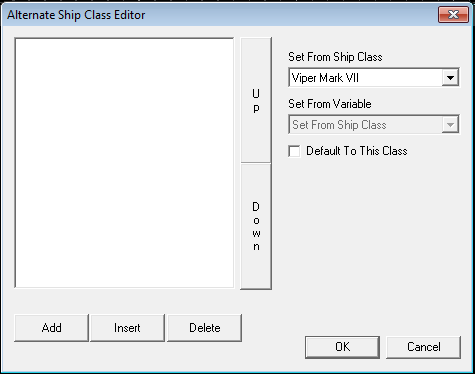 The Alt Ship Class editor is used together
with the
Loadout Editor to allow the you to set which ships the player and
his wingmen
will fly. The editor will have no effect unless you switch on the
Set
Class Dynamically flag for that ship.
The Alt Ship Class editor is used together
with the
Loadout Editor to allow the you to set which ships the player and
his wingmen
will fly. The editor will have no effect unless you switch on the
Set
Class Dynamically flag for that ship.
The editor is used to determine which ships will be flown by the player if the ship in the mission file isn't available. When the ship in the mission file is unavailable the game will work it's way down the list until it comes across something that is still available. One of the ships classes can be set to Default to this class. This means that if nothing is available, the game will use that ship class.
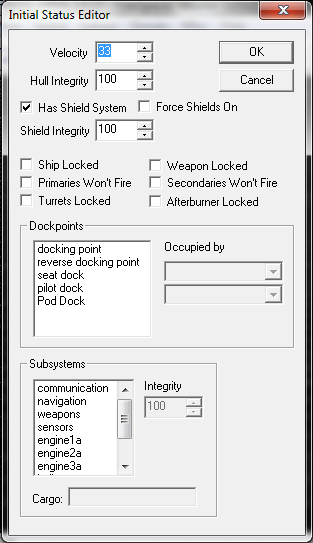 As you might
expect from the
name, this editor allows you to control various aspects of the
ship's initial
status on mission start or when it arrives in the mission.
As you might
expect from the
name, this editor allows you to control various aspects of the
ship's initial
status on mission start or when it arrives in the mission.
Velocity is the ship's initial speed as a percentage of the maximum the ship can have.
Hull Integrity by default is 100. Use this setting if you want to set the ship as already damaged initially. The Subsystems section allows you to do the same thing to the subsystems of the ship. You can also set the Cargo for this subsystem at the same time.
Has Shield System is useless in Diaspora since nothing has a shield. It's used in other FS2_Open games where ships have shield systems.
Ship Locked/Weapons Locked allows you to prevent the player from changing the ship or the weapons it carries from the player loadout for this ship. This is useful if it is mission critical that the player flies a Raptor but you want the player to be able to choose the weapons it will carry themselves. The options have no effect once you get past the loadout screen.
Primaries/Secondaries Won't Fire Turrets/Afterburner Locked turn off the weapons or afterburner of this ship. Which ones you need to turn off depend on the ship in question. You can turn them back on again using the relevant SEXPs.
Dockpoints allow you to specify if the ship is docked onto something at the start of the mission. Many ships have more than one dockpoint you can go to the View Menu and turn on Show Model Dock Points if you need help locating the position of dockpoints.
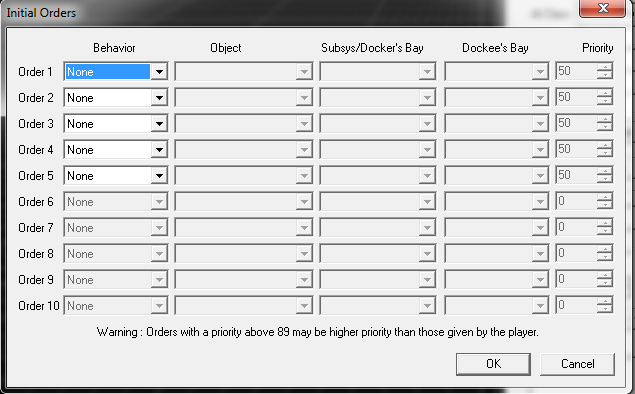 These are the
initial orders the
ship will try to follow as soon as it is in the mission. There is
no basic
difference between orders given here or with SEXP from the Events
Editor.
These are the
initial orders the
ship will try to follow as soon as it is in the mission. There is
no basic
difference between orders given here or with SEXP from the Events
Editor.
Orders given by the player have a priority between 90 and 99. This means that if you give orders with a higher priority than this, the AI will carry them out instead of the ones the player gives them. Since it can be faustrating for the player to give an order only to watch the AI ignore it and carry on doing whatever they were doing before, AI priorities over 89 should be used with care.
Although there are 10 behaviour options only 5 work (the others
are grayed
out as you can see in the picture) because that is all the engine
currently
supports. You can give more orders during the mission using SEXPs
but be warned
that only the 5 highest priority orders will be retained.
This gives you a window allowing you to see the default stats for the ship you are looking at. It actually gives you a readout of the table file that the game uses to set these stats. While that might not be much use to someone who doesn't know how to read the file things like Hitpoints (how much damage the ship will take before it dies) and Max Velocity should prove useful to any FREDder. The $Expl inner rad, etc are useful for gauging how much damage a special explosion should do.
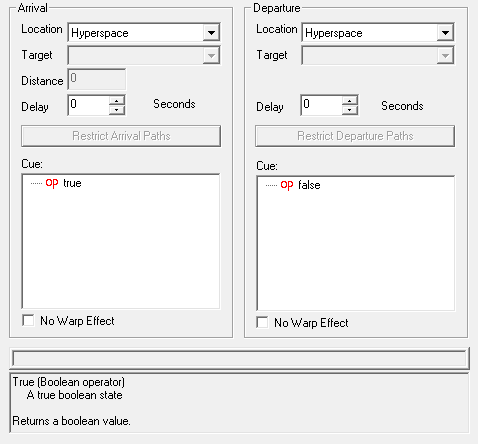 This
editor is
the only place you can control how a ship enters a mission and one
of the main
places for controlling how it leaves. Arrival
and
Departure are basically mirror images of each
other with only
minor differences. In order to do either you should choose how the
ship enters
or leaves the mission and when.
This
editor is
the only place you can control how a ship enters a mission and one
of the main
places for controlling how it leaves. Arrival
and
Departure are basically mirror images of each
other with only
minor differences. In order to do either you should choose how the
ship enters
or leaves the mission and when.
How the ship arrives or departs is controlled by the Location. The choices offered by the FS2_Open Engine are hyperspace, in front of ship, near ship and docking bay. The first 3 are basically an FTL jump in Diaspora. In the first case the ship will arrive where ever you placed it in FRED. In the other cases, you need a Target ship.
When the ship arrives or departs is controlled by the Cue. This is a SEXP . As soon as this becomes true the ship will become eligible to arrive. The game will then wait for a number of seconds equal to the Delay.
Restrict Arrival/Departure Paths is used when the ship has been set to arrive/depart from the docking bay of a ship to tell the ship exactly where to launch from/land. You would use this to tell a Viper to launch from the portside Viper tubes rather than allow the game to choose and maybe use the starboard ones or even the flight pods.
No Warp Effect turns off the FTL effect, making the ship magically appear from nowhere. This is useful in various mission building tricks (making ships suddenly appear in a nebula once you get close enough, is one of the oldest uses. The warpin sound/effect would be spoil the effect otherwise).